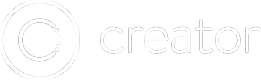Submit Your App To The Apple App Store
1. Pre-Requisites
To follow the rest of this guide, you need to first export your finished app as an IPA file. If you haven't already, make sure to export your app as a Release Build.
Mac with OSX is required
In order to upload your IPA file in STEP 3 of this guide, you will need to have a Mac computer running OSX.
2. Log Into iTunes Connect and Create a New App
Next, log into iTunes connect from your browser and create a new app.
2a. Click "My Apps":
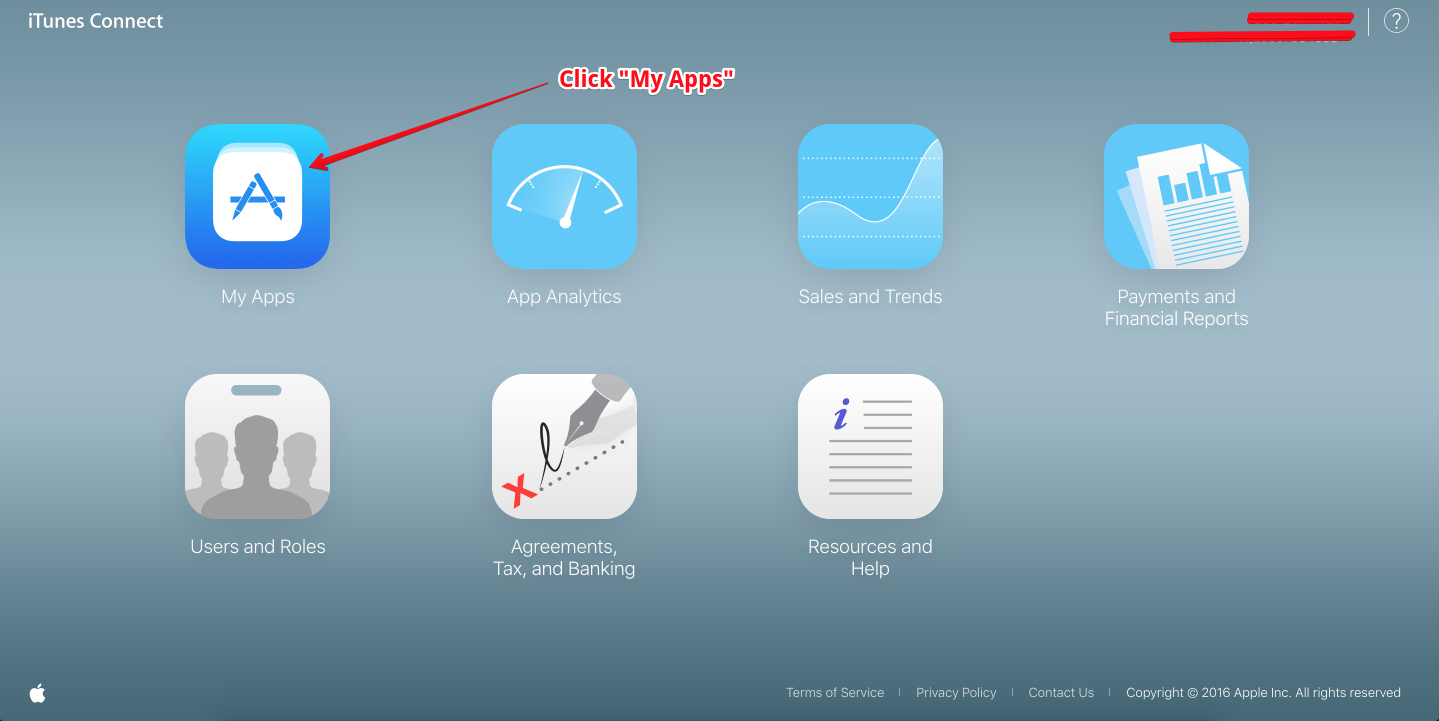
2b. Then, click the "+" to add a new app:
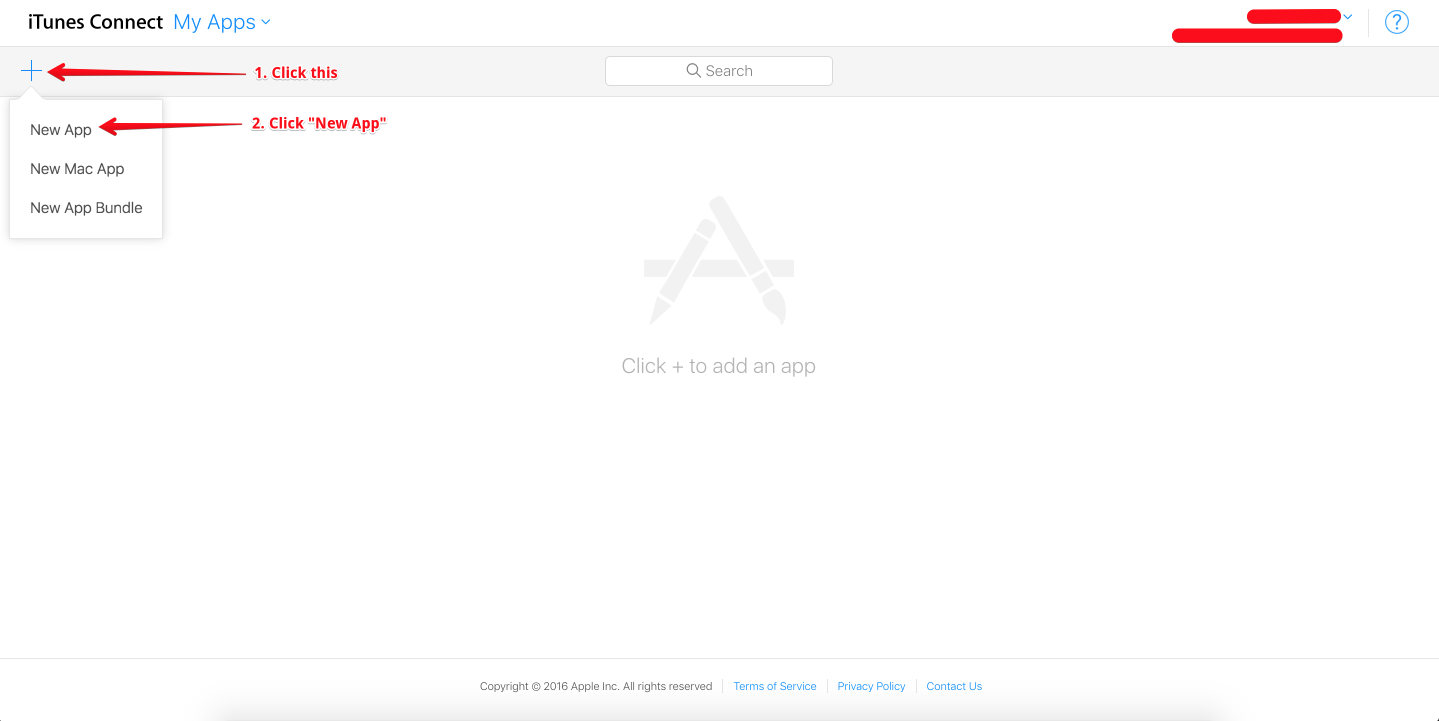
2c. Finally, fill out the required information and hit the "Create" button:
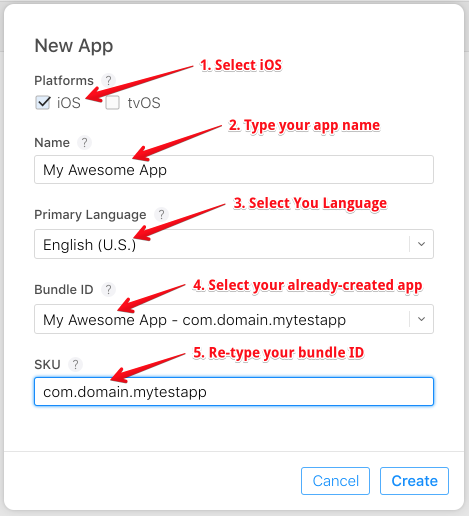
3. Open Application Loader and Upload IPA File
Now it's time to upload our IPA file that was generated from STEP 1.
3a. Open Xcode on your Mac, and open Application Loader:
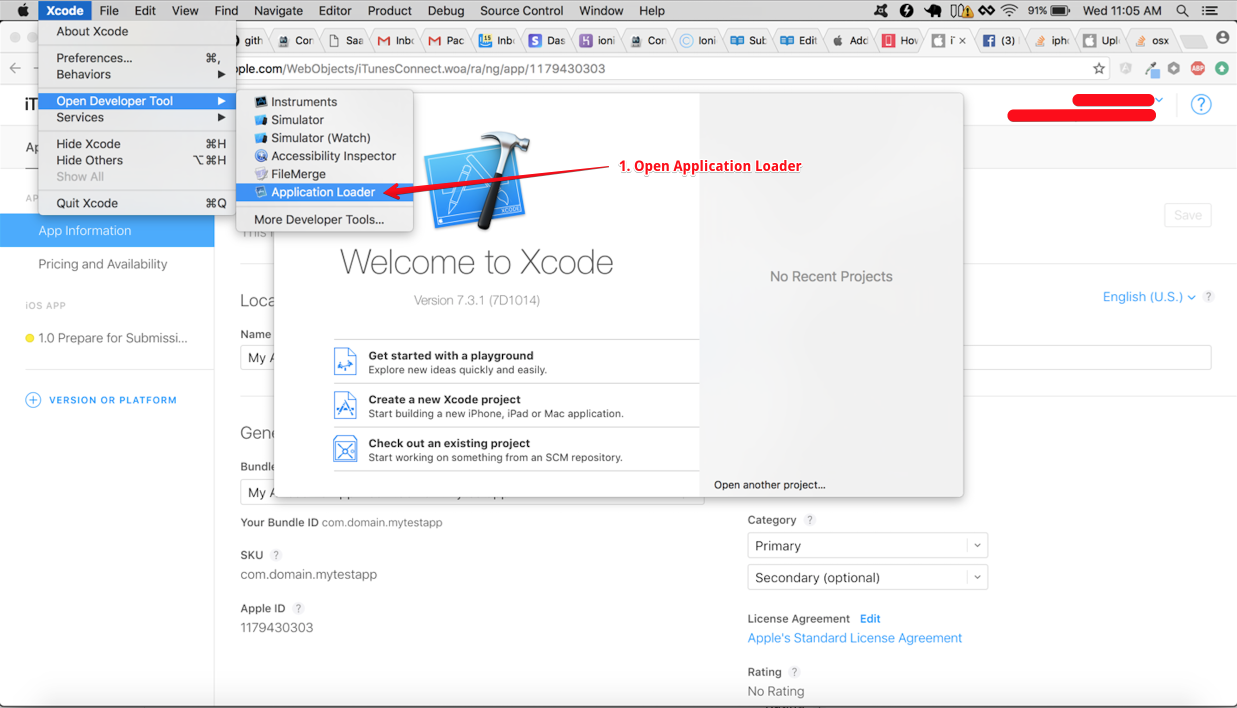
3b. Now select your IPA file:
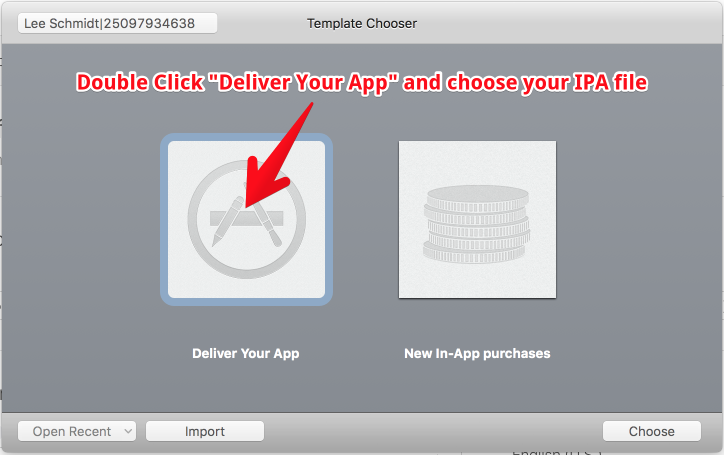
3c. After selecting your IPA file, continue to click "Next" and then click "Done":
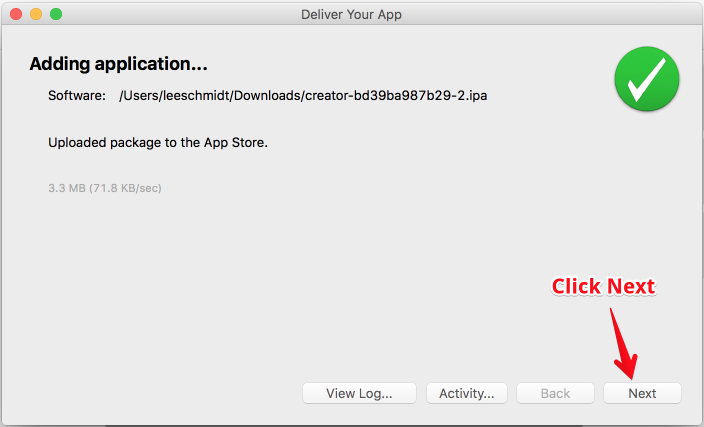
4. Prepare App For Submission
Now it's time to fill out some additional information about your app, and complete some final preparation steps before you can submit your app to the App Store for review.
4a. Choose a category for your app:
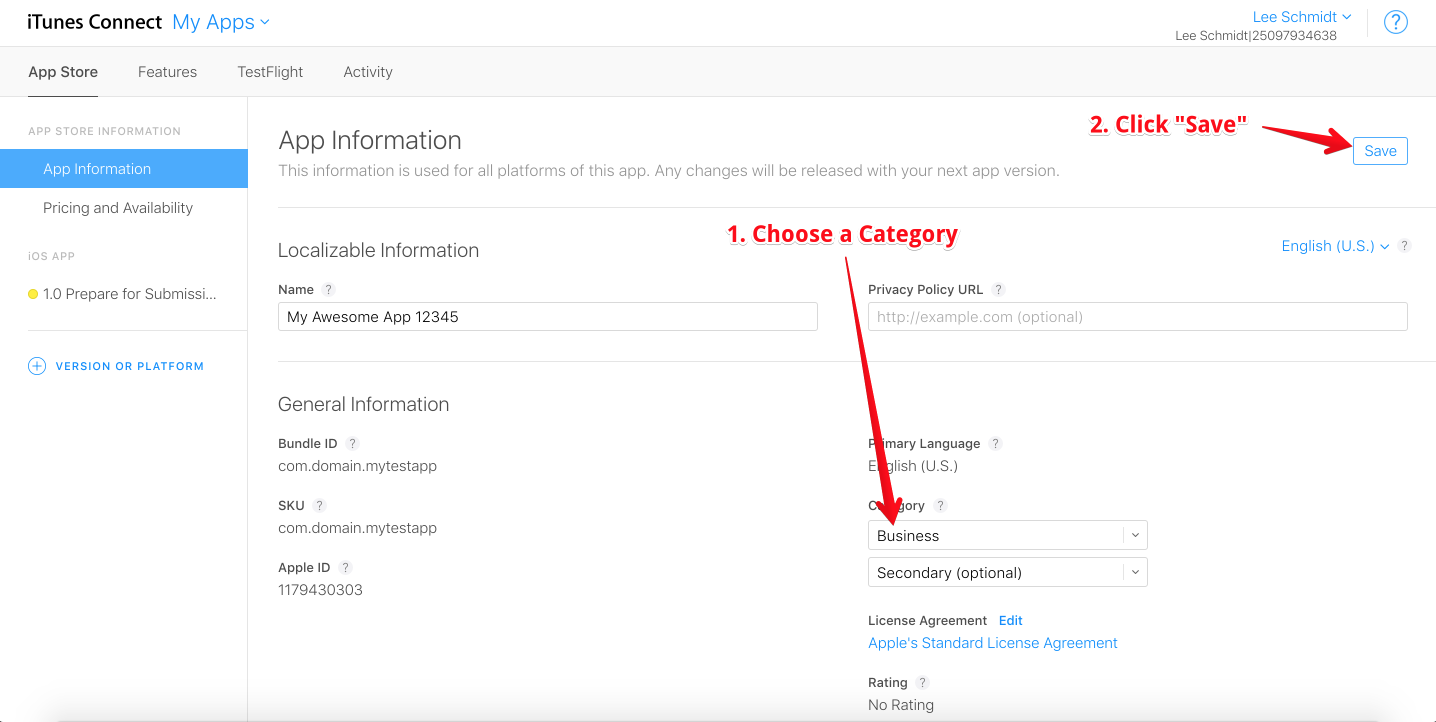
4b. Choose your pricing information:
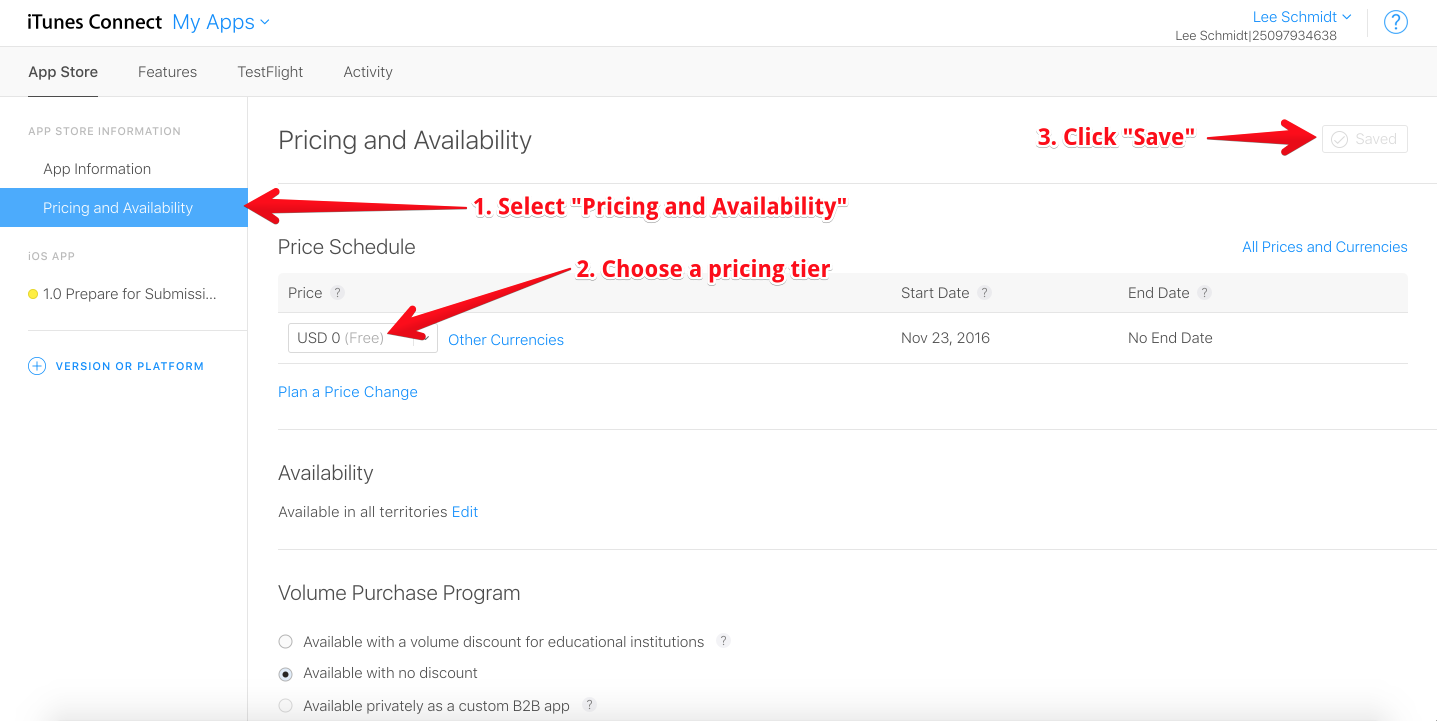
4c. Next, select "Prepare for Submission". You will need to upload screenshots of your app and fill in some additional details such as a description of your app and keywords relating to your app:
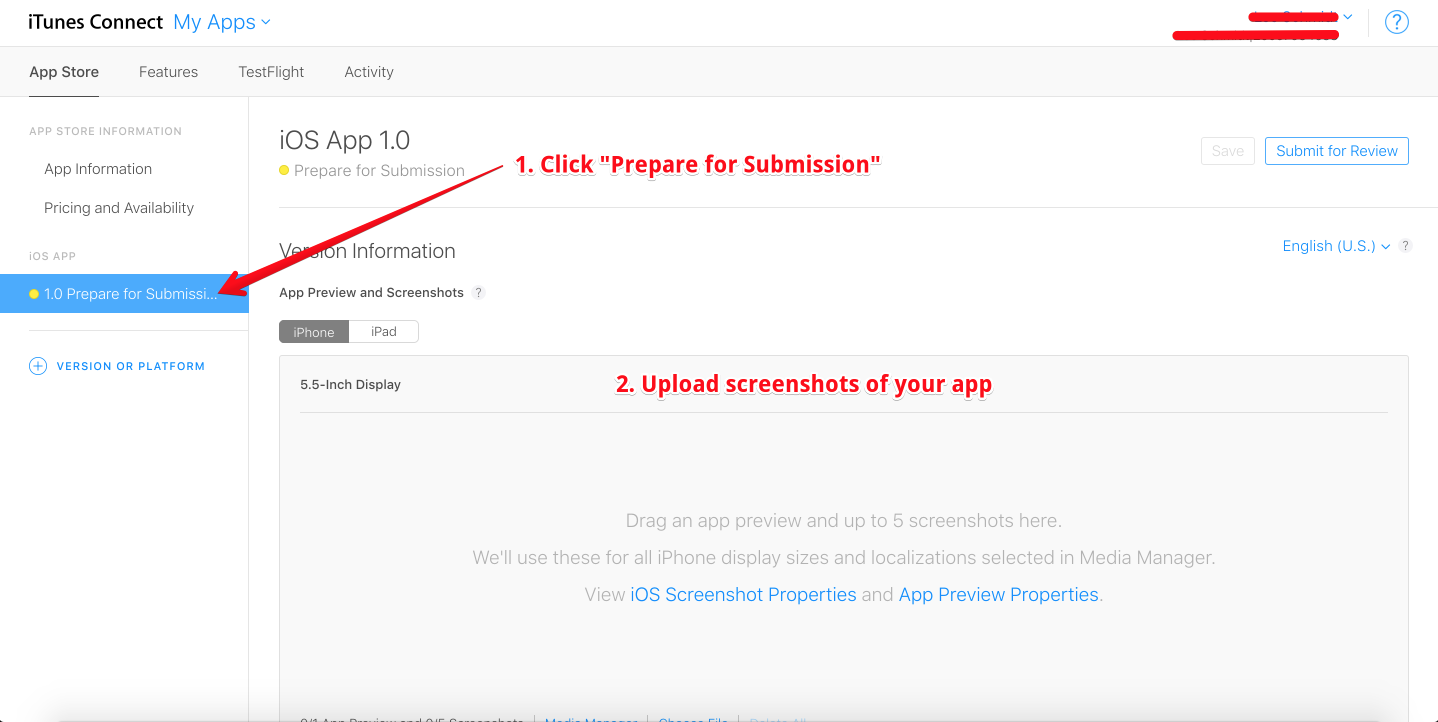
4d. All fields are required, except for "Marketing URL":
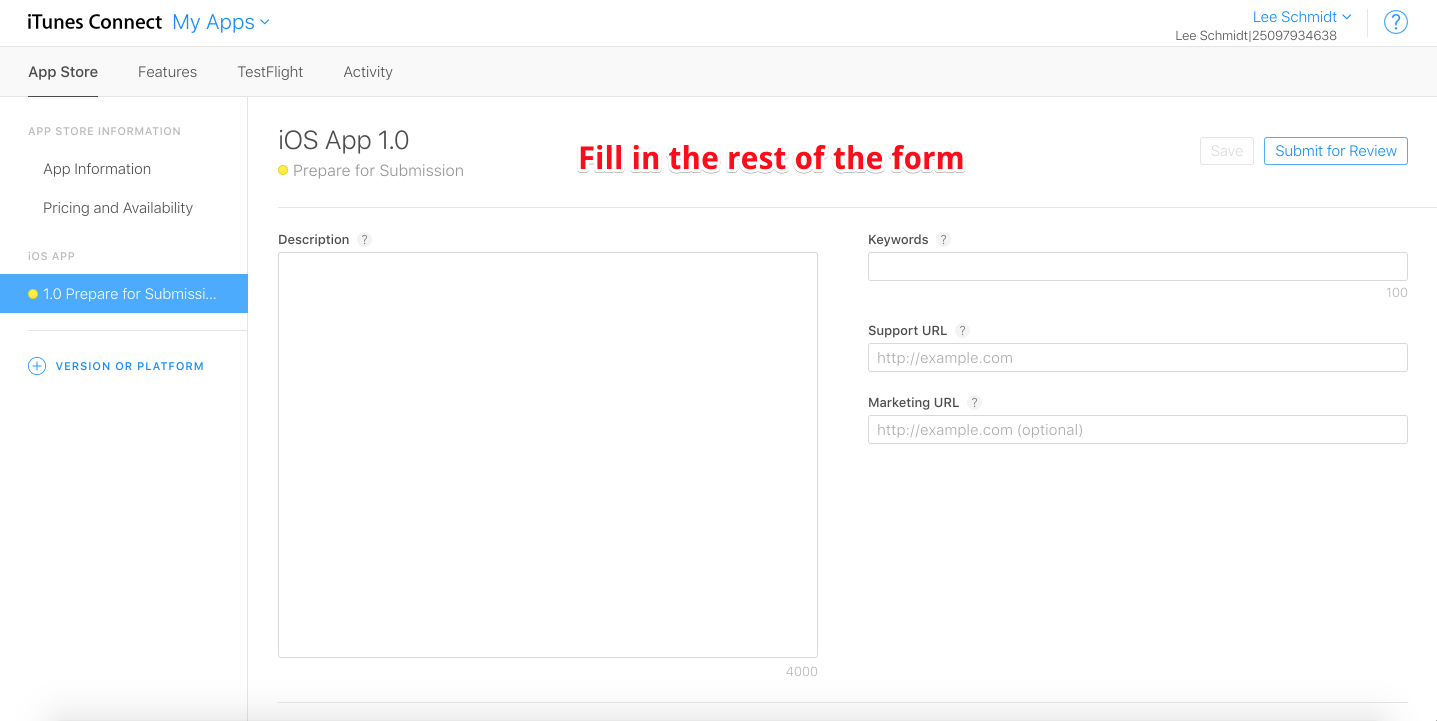
4e. Choose a build for your app. This is the IPA / version you uploaded in STEP 3.
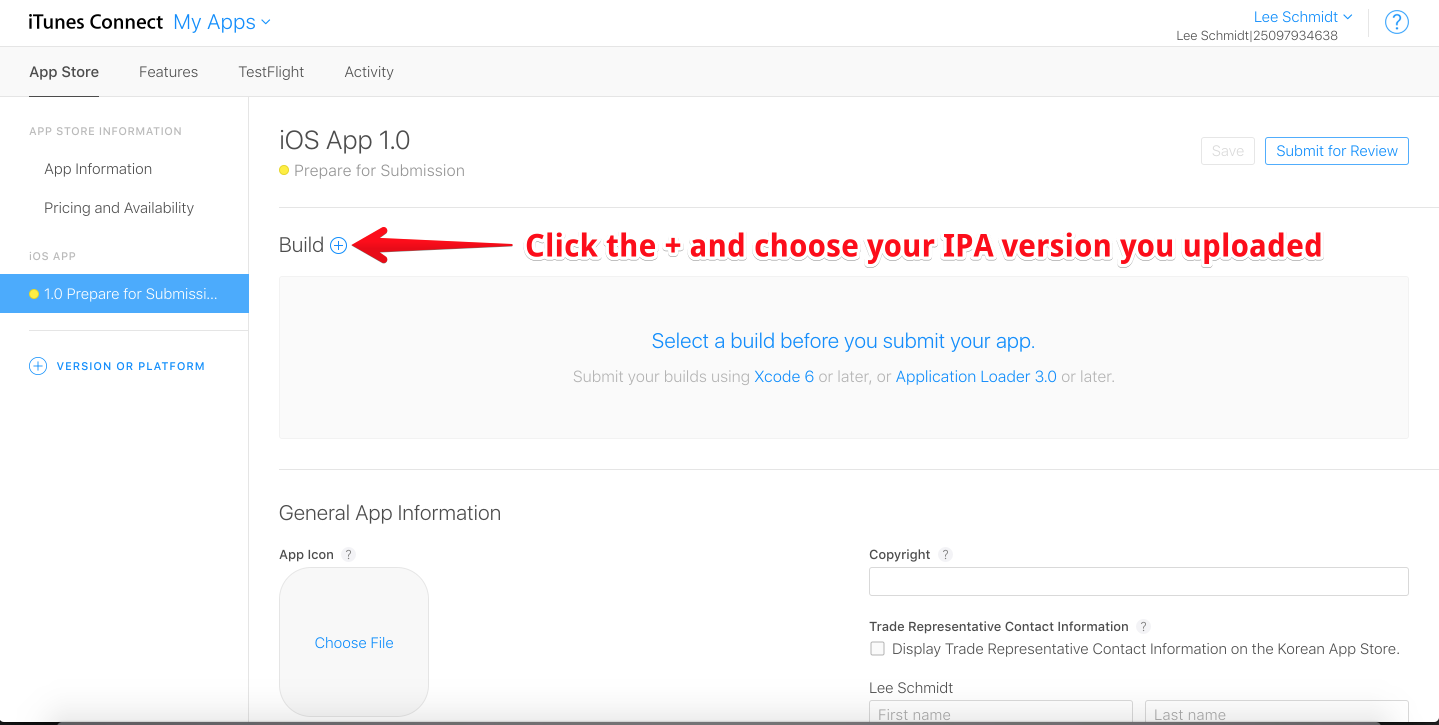
4f. Complete the form. The remainder of fields collect basic information such as your name, address, etc.
4g. Now, click the "Save" button and then click "Submit for Review".
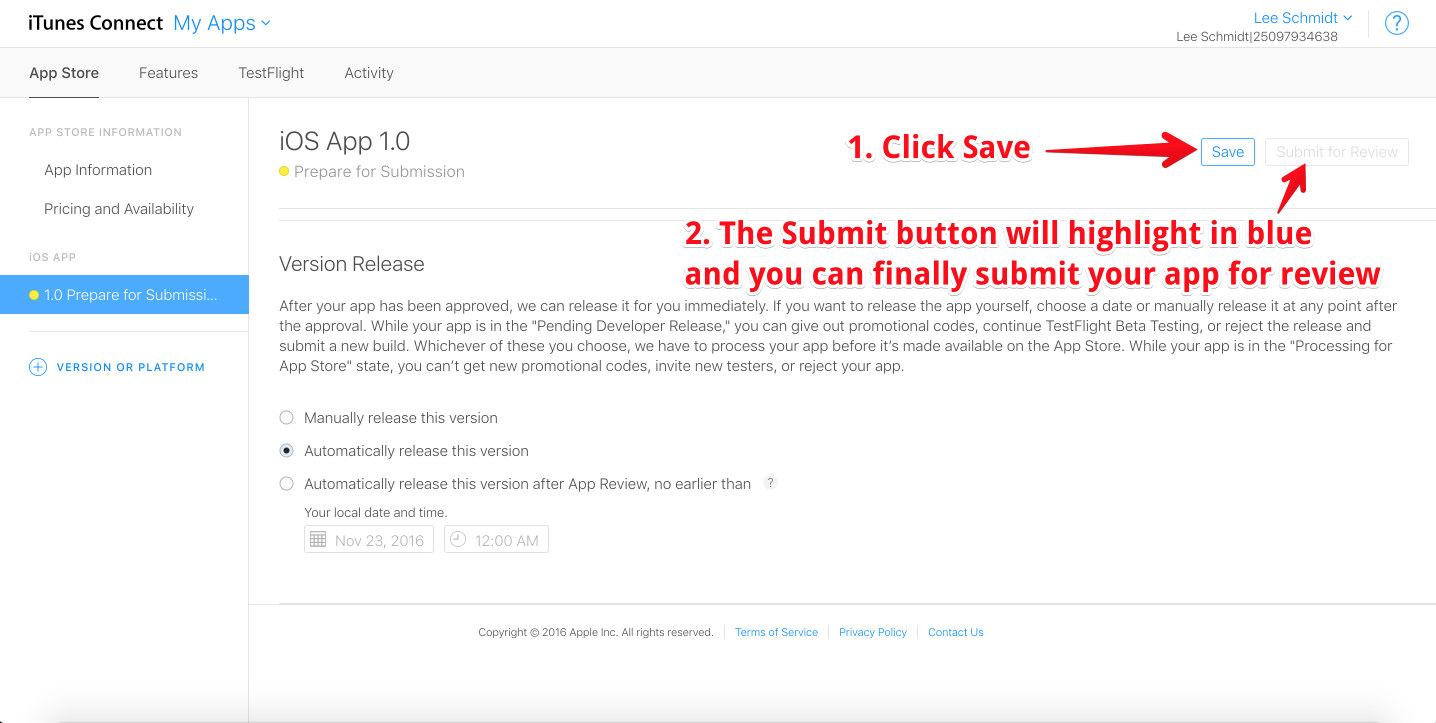
5. Next Steps
Your app should now be submitted for review, and you will be notified once your app has either been accepted or rejected.
To update your app in the future, you will need to:
- Repeat STEP 3 of this guide, with your updated IPA you exported from Creator.
- Make sure all information is up to date in STEP 4.
- Submit your new app for review.
Updated less than a minute ago