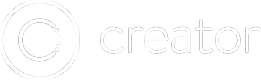Export a Native APK for Google Play
Get your app ready to submit directly to the app stores
This guide will take you from start to finish, and give you everything you need to end up with an APK file ready for submission to the Google Play Store.
1. Install the Java JDK
You will need to have keytool installed, which is included in the Java JDK. First, download and install the Java JDK if you have not already.
Not sure if you have it installed?
Open a command line / terminal and type the command:
keytool. If the command is not found, then you need to download and install the Java JDK.
2. Create Your Android Keystore
Now that you have the Java JDK installed, you can create your Android Keystore.
-
Choose a value for your key alias. This is just a descriptive string that identifies your app. It is common practice to use letters, numbers, and underscores here. Your key alias is case sensitive. For example:
my_chat_app. -
Now type of following command, replacing
MY_KEY_ALIASwith the value you chose above. Also replaceKEYNAME.keystorewith something likemy-chat-app.keystore(you can name this file whatever you'd like).
keytool -genkey -v -keystore KEYNAME.keystore -alias MY_KEY_ALIAS -keyalg RSA -keysize 2048 -validity 10000
- You will be prompted to choose two passwords that are individually associated to both your key alias and your keystore file. Do not forget these passwords, because there is no way to recover them.
Note: To learn more about the Android Keystore, see the official docs.
3. Export Your App From Creator
Now that you've generated your Android Keystore, you are ready to export your app from Creator.
First, open the Export popup:
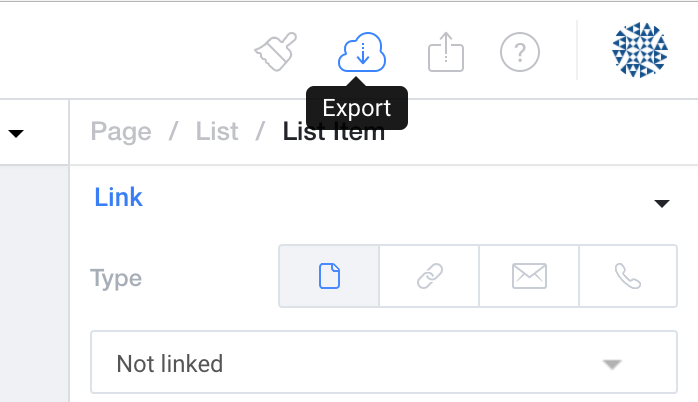
Next, click on Package and follow these step:
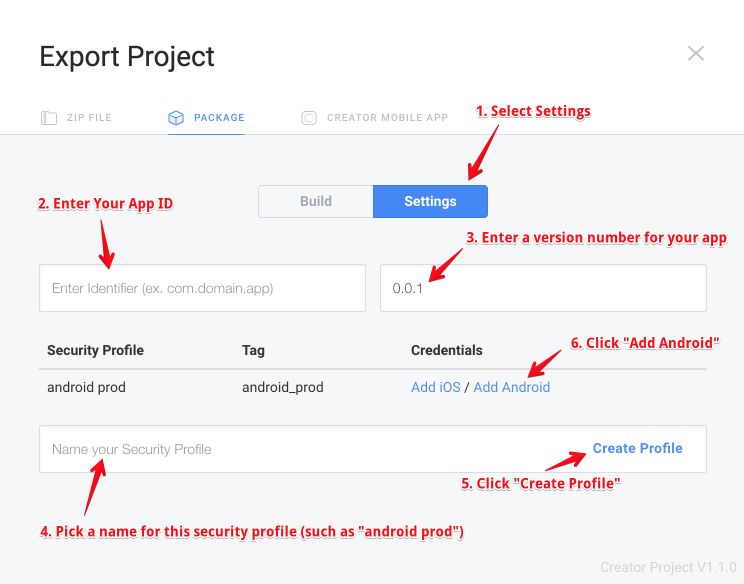
- Select the Settings tab
- Enter your App ID, such as "com.whatever.MyApp".
- Choose a version number, for example 0.0.1
- Enter a name for your Security Profile, such as android prod.
- Click on Create Profile
- Click on "Add Android" to add your Android Keystore that you previously generated
Now, simply upload your keystore file and type your key alias from STEP 2, using the passwords you chose.
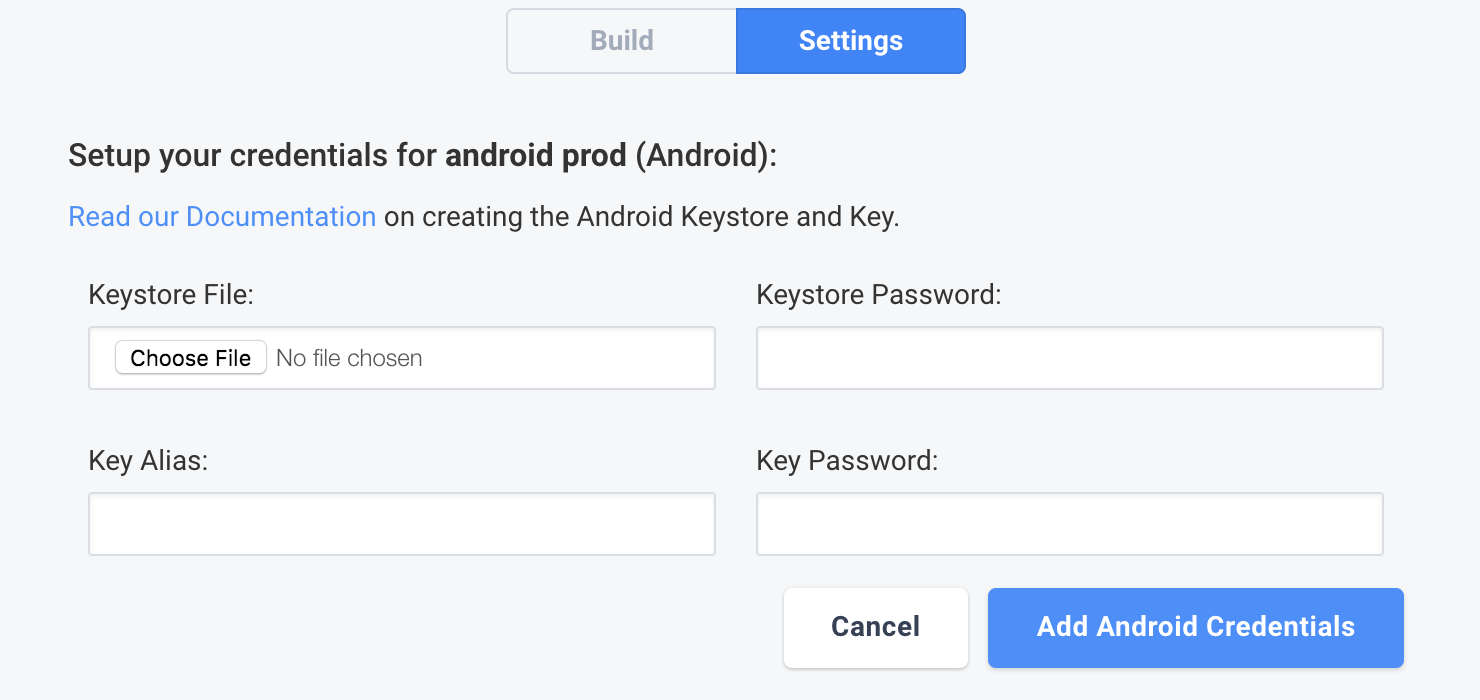
Click the big blue "Add Android Credentials" button.
Now you're ready to finally export your app. Click on the "Build" tab of the Export popup.
- Select Android as your platform.
- Choose either Debug (for development and testing) or Release (to submit your app to the app store).
- Choose your Android security profile.
- Click "Package Project" and your APK file will be e-mailed to you.
Development vs. Production
Repeat STEP 2 and STEP 3 of this guide to generate TWO sets of Android Keystores. It is common practice to use one keystore for development, and one keystore for production. You will then create TWO separate security profiles in Creator -- one for debug, and one for production.
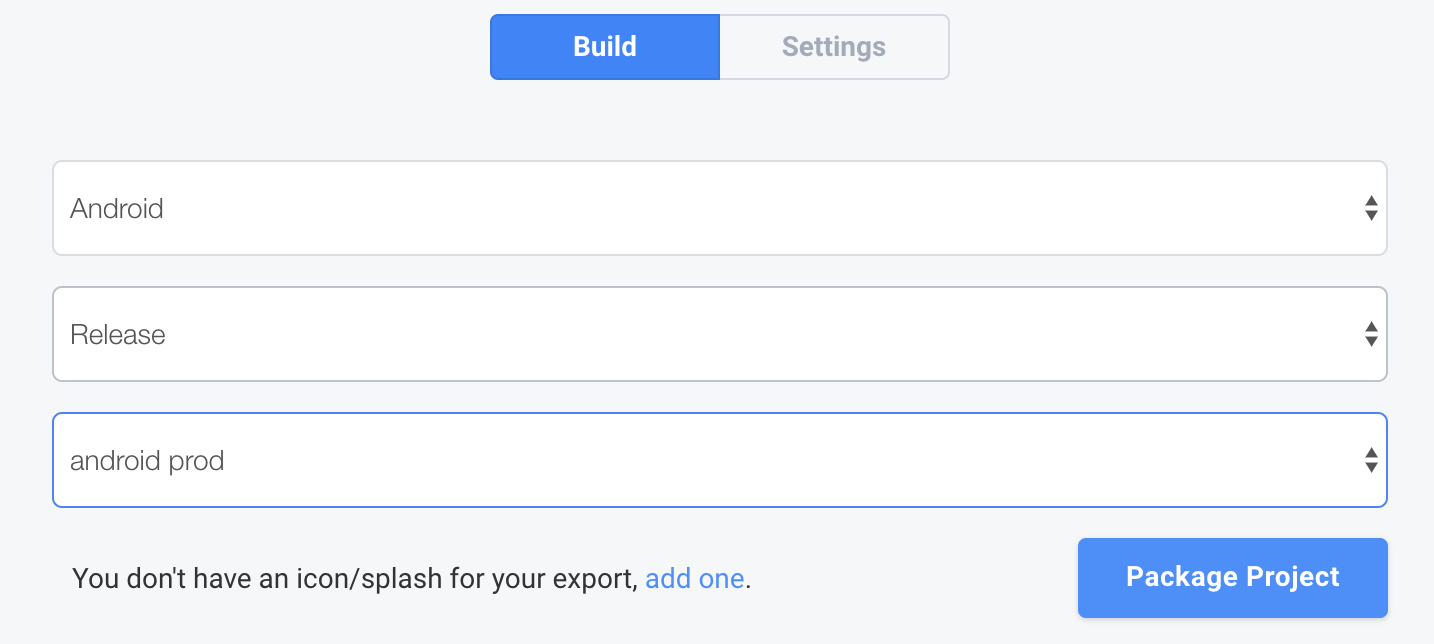
Updated less than a minute ago